How to Use1 Command Prompt to Ping google.com
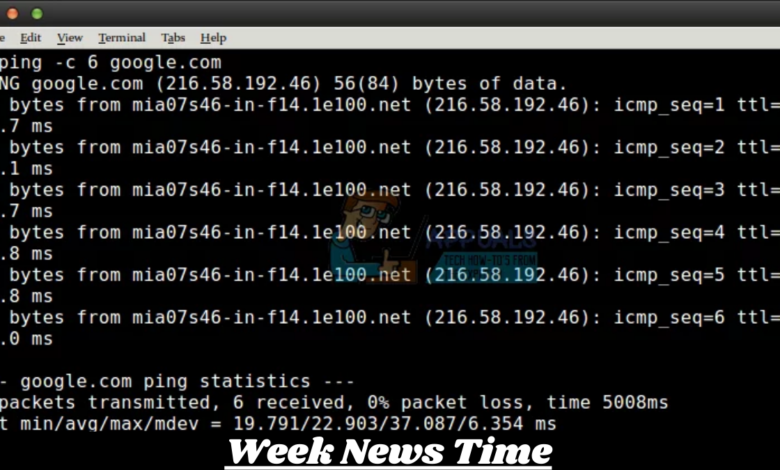
Table of Contents
Mastering the Art of “Ping Google.com”: A Comprehensive Guide
In the vast universe of internet technology, the term “ping” has become a fundamental part of network diagnostics. Whether you’re a seasoned IT professional, a network administrator, or a curious tech enthusiast, understanding how to “ping google.com” is essential. This guide will delve deeply into the concept of pinging, why it’s important, and how you can use it effectively to ensure your network is running smoothly.
What Does “Ping Google.com” Mean?
To “ping” a server or website means to send a network packet to that address and receive a response, which helps you determine if the server is reachable and how long it takes for data to travel to and from it. When you ping “google.com”, you are essentially sending a signal to Google’s servers to check if they are available and how long it takes for the signal to return to you.
Why Ping Google.com?

Google’s servers are globally distributed and exceptionally reliable. Pinging “google.com” can serve several purposes:
- Connectivity Check: It confirms whether your computer or network can reach Google’s servers, which are always online.
- Network Latency Testing: It helps measure the time it takes for data to travel to Google’s servers and back, known as latency.
- Troubleshooting Tool: It assists in diagnosing network issues, such as whether a local problem is affecting your connection to the broader internet.
The Basics of Pinging
Before diving into the specifics of pinging Google, let’s cover some fundamental concepts.
What is a Ping?
Ping is a network utility used to test the reachability of a host (like a website or server) on an IP network. It measures the round-trip time for messages sent from the originating host to a destination computer and back. Ping operates by sending Internet Control Message Protocol (ICMP) Echo Request messages and waiting for Echo Reply messages.
How Ping Works
- Sending a Request: When you ping a server, your computer sends out a packet of data known as an ICMP Echo Request.
- Server Response: The server receiving the request then sends back an ICMP Echo Reply.
- Measuring Time: Your computer measures how long it took for the Echo Reply to return and reports this time.
How to Ping Google.com
Depending on your operating system, the method to ping Google.com might differ slightly.
For Windows Users
- Open Command Prompt: Press
Win + R, typecmd, and press Enter. - Enter Ping Command: Type
ping google.comand press Enter. - Analyze Results: The output will display the time it took for packets to travel to Google’s servers and back.
Example:
pythonCopy codePinging google.com [172.217.164.110] with 32 bytes of data:
Reply from 172.217.164.110: bytes=32 time=14ms TTL=115
Reply from 172.217.164.110: bytes=32 time=13ms TTL=115
Reply from 172.217.164.110: bytes=32 time=14ms TTL=115
Reply from 172.217.164.110: bytes=32 time=14ms TTL=115
Ping statistics for 172.217.164.110:
Packets: Sent = 4, Received = 4, Lost = 0 (0% loss),
Approximate round trip times in milli-seconds:
Minimum = 13ms, Maximum = 14ms, Average = 13ms
For macOS Users
- Open Terminal: Go to Applications > Utilities > Terminal.
- Enter Ping Command: Type
ping google.comand press Enter. - Stop Ping Command: To stop the pinging process, press
Ctrl + C.
Example:
pythonCopy codePING google.com (172.217.164.110): 56 data bytes
64 bytes from 172.217.164.110: icmp_seq=0 ttl=115 time=14.2 ms
64 bytes from 172.217.164.110: icmp_seq=1 ttl=115 time=14.1 ms
64 bytes from 172.217.164.110: icmp_seq=2 ttl=115 time=14.3 ms
--- google.com ping statistics ---
3 packets transmitted, 3 packets received, 0.0% packet loss
round-trip min/avg/max = 14.1/14.2/14.3 ms
For Linux Users
- Open Terminal: You can usually find it in the system’s menu or by pressing
Ctrl + Alt + T. - Enter Ping Command: Type
ping google.comand press Enter. - Stop Ping Command: To stop, press
Ctrl + C.
Example:
pythonCopy codePING google.com (172.217.164.110) 56(84) bytes of data.
64 bytes from 172.217.164.110: icmp_seq=1 ttl=115 time=14.1 ms
64 bytes from 172.217.164.110: icmp_seq=2 ttl=115 time=14.3 ms
64 bytes from 172.217.164.110: icmp_seq=3 ttl=115 time=14.0 ms
--- google.com ping statistics ---
3 packets transmitted, 3 received, 0% packet loss, time 2000ms
rtt min/avg/max/mdev = 14.012/14.183/14.307/0.136 ms
Conclusion
Mastering the art of pinging Google.com is a fundamental skill for anyone involved in managing or troubleshooting networks. Understanding how to perform and interpret ping tests can help you maintain optimal network performance and diagnose issues effectively. Whether you’re using ping as a basic connectivity check or a diagnostic tool, it’s a crucial part of the toolkit for IT professionals and network administrators.



